- buka control panel
- pilih network and internet connections
- pilih network connections
- lalu pilih local area connection (LAN)
- maka akan muncul tampilan berikut ini
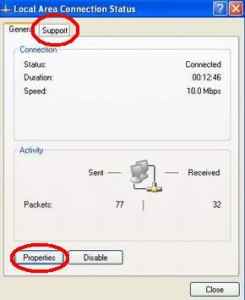
Untuk melihat alamat IP komputer klik tab “support”
Untuk mengubah alamat IP klik tombol “properties”, maka akan muncul tampilan seperti ini

centang bagian “show icon notification area when connected” tujuannya supaya muncul icon di sebelah pojok kanan taskbar windows pada waktu komputer anda terkoneksi ke jaringan. Icon ini mempermudah dalam mengakses network properties. Seperti ini tampilan icon tersebut.
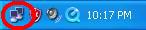
Untuk mengubah alamat IP pilih Internet Protocol ( TCP/IP ) kemudian klik tombol properties maka akan muncul tampilan berikut.
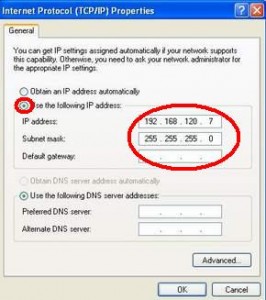
Opsi “Obtain IP address automatically” diganti dengan : Use Following IP Address
Satu contoh IP Address Hotspot untuk JALIL =
IP address : 192.168.1.124
Subnet mask : 255.255.255.0
Default Gateway : 192.168.1.1
Lalu Use the following DNS Server Address diisi :
Prefered DNS Server : 192.168.1.1
Alternate DNS Server : 8.8.8.8
Isi angka2 persis diatas.
— semoga bermanfaat —

Post a Comment