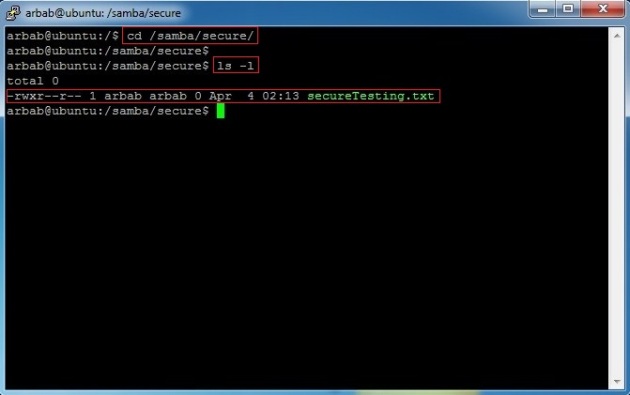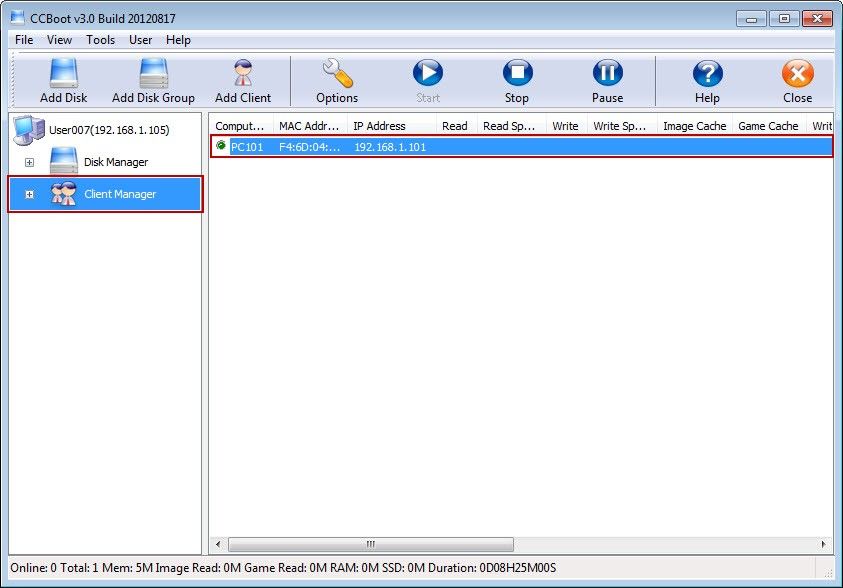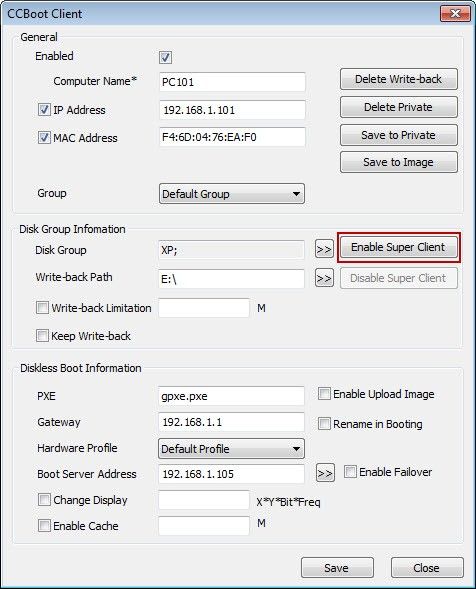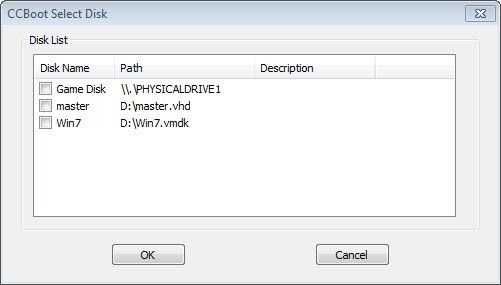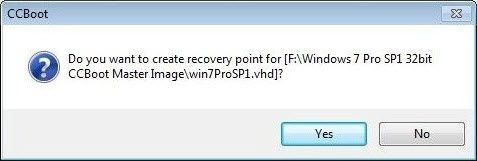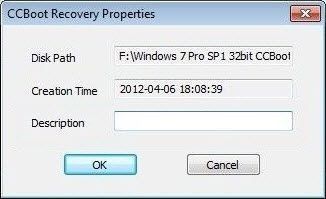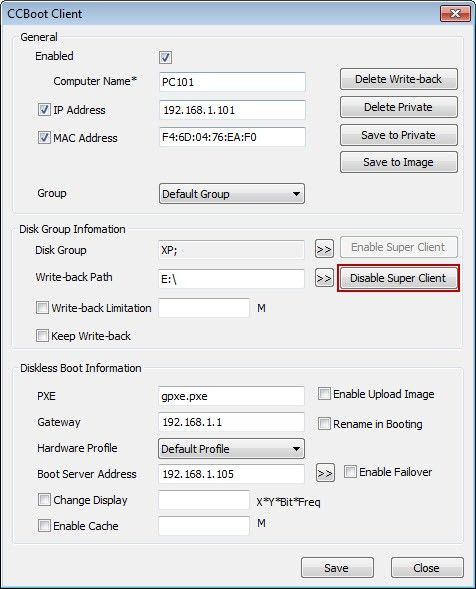Install Samba di Ubuntu
To install the samba package,enter the following command:
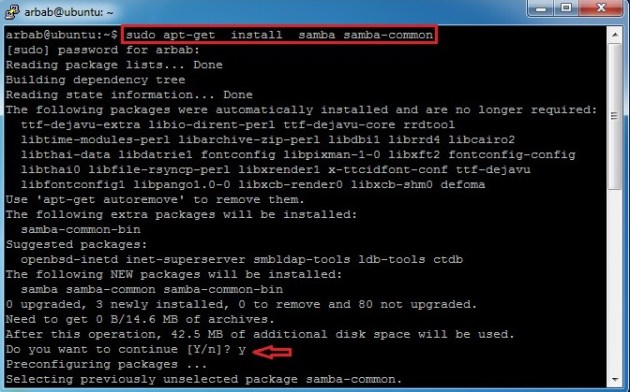
Check the version of installed samba software by using this command:

Also install these suggested packages for samba:

Go to your Windows machine and use this command in order to check the WORKGROUP name:

It will show the output, something like this:
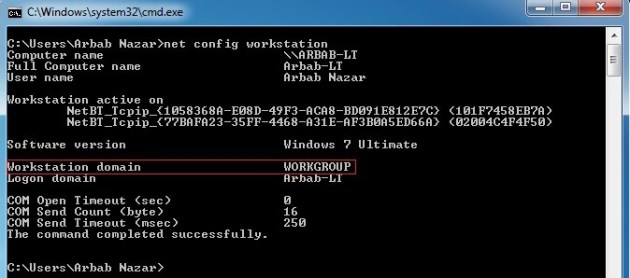
Backup the smb.conf file, then delete it and create the new one:

Add this, in your smb.conf file (or change it according to your requirement):

Save the smb.conf file and restart the service:

Access the samba share from windows (where ubuntu is the name of my samba server):

wao, we are able to access the samba share successfully :-)

Let’s try to create something, inside the share folder:
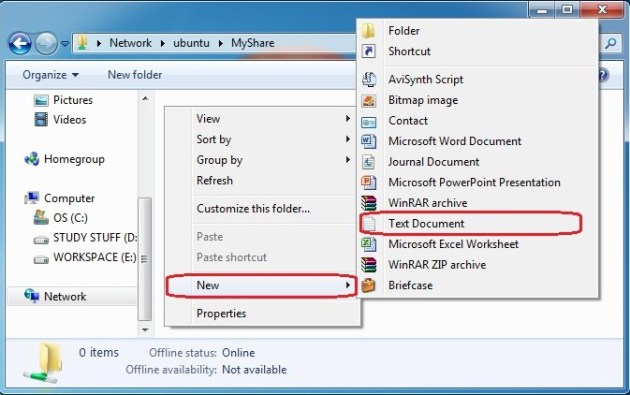
Error, we cannot create anything inside the share folder :-(

Check the current permission on the samba share:
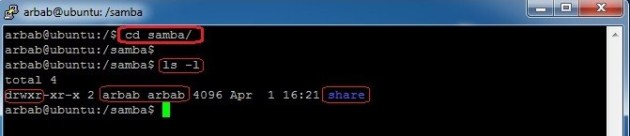
Change it, in such a way that everyone can read and write it(Check it, that it is allowed in your environment or not):
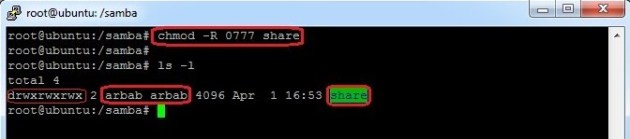
Try to create something again, inside the share folder:

Verify the newly created file on samba server:

Part 2: Add and manage users and groups
Add a group in your ubuntu server (in my case smbgrp):

Create a new share, set the permission on the share ,add the user to the samba group and create samba password:
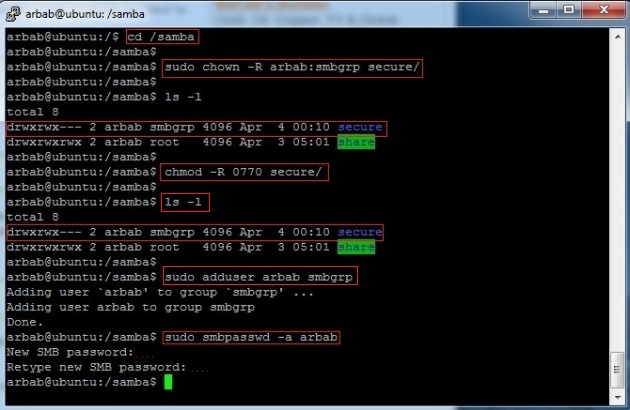
Add the newly created samba share in smb.conf file:
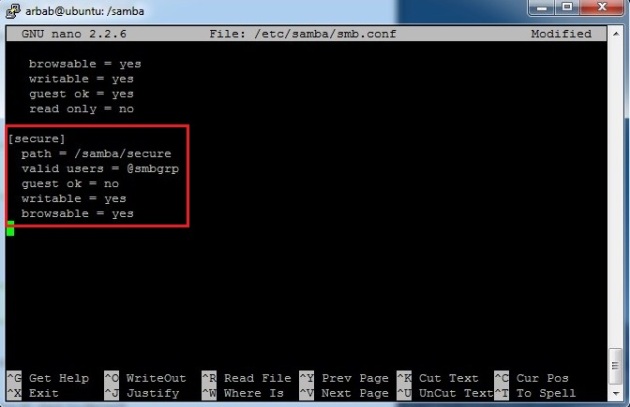
Restart the samba service and check the syntax error with testparm:

Testing from Windows Machine:

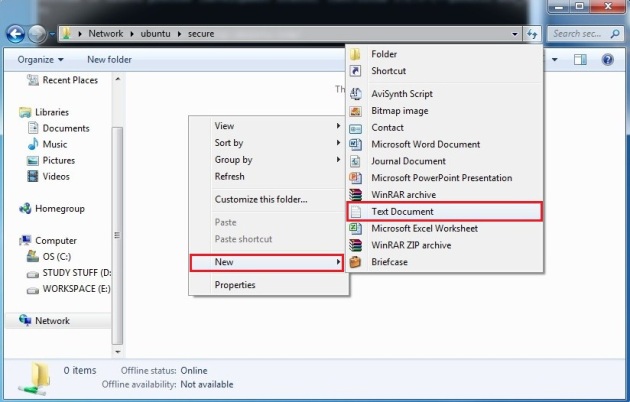
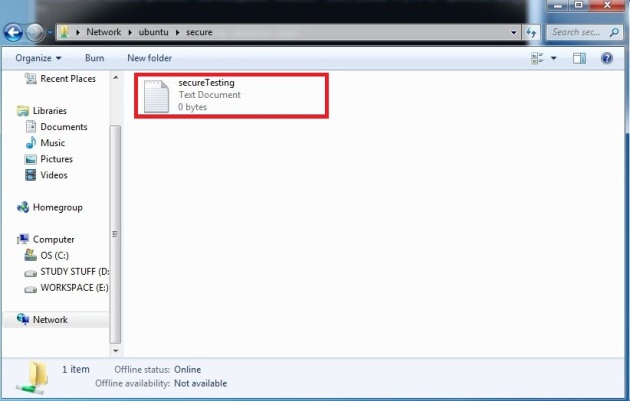
Verification from Ubuntu server:
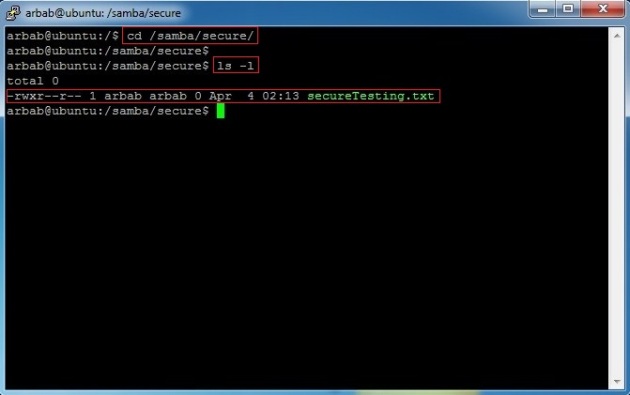
sudo apt-get install samba samba-common
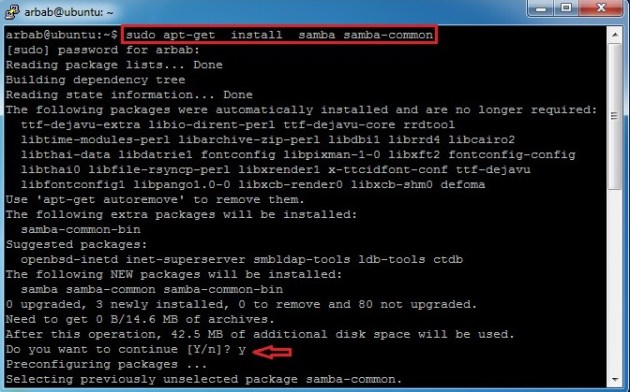
Check the version of installed samba software by using this command:
smbd --version

Also install these suggested packages for samba:
sudo apt-get install python-glade2 system-config-samba

Go to your Windows machine and use this command in order to check the WORKGROUP name:
net config workstation

It will show the output, something like this:
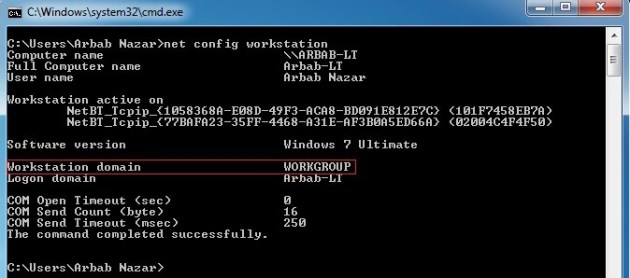
Backup the smb.conf file, then delete it and create the new one:
sudo cp /etc/samba/smb.conf /etc/samba/smb.conf.bak sudo rm /etc/samba/smb.conf sudo touch /etc/samba/smb.conf sudo nano /etc/samba/smb.conf

Add this, in your smb.conf file (or change it according to your requirement):
#======================= Global Settings ===================================== [global] workgroup = WORKGROUP server string = Samba Server %v netbios name = ubuntu security = user map to guest = bad user dns proxy = no #============================ Share Definitions ============================== [MyShare] path = /samba/share browsable =yes writable = yes guest ok = yes read only = no

Save the smb.conf file and restart the service:
sudo service smbd restart

Access the samba share from windows (where ubuntu is the name of my samba server):

wao, we are able to access the samba share successfully :-)

Let’s try to create something, inside the share folder:
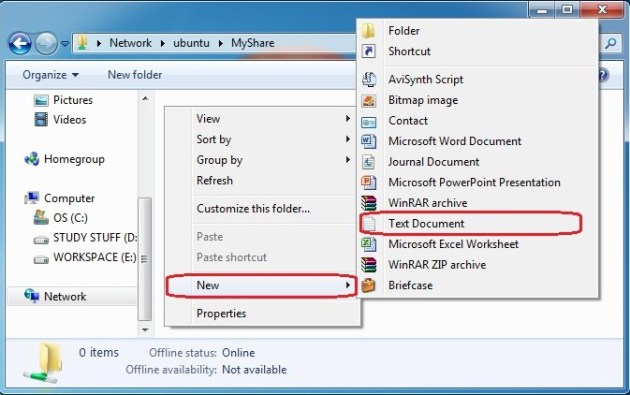
Error, we cannot create anything inside the share folder :-(

Check the current permission on the samba share:
cd /samba/ ls -l
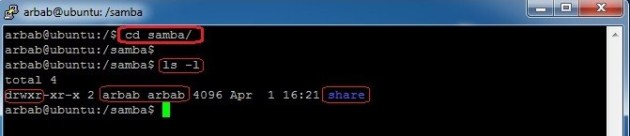
Change it, in such a way that everyone can read and write it(Check it, that it is allowed in your environment or not):
sudo chmod -R 0777 share ls -l
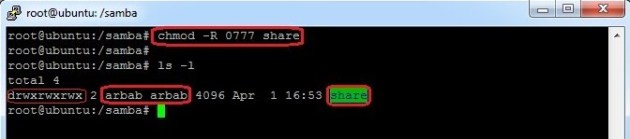
Try to create something again, inside the share folder:

Verify the newly created file on samba server:
cd share/ ls -l

Part 2: Add and manage users and groups
Add a group in your ubuntu server (in my case smbgrp):
sudo addgroup smbgrp

Create a new share, set the permission on the share ,add the user to the samba group and create samba password:
cd /samba/ sudo chown -R arbab:smbgrp secure/ ls -l sudo chmod -R 0770 secure/ ls -l sudo adduser arbab smbgrp sudo smbpasswd -a arbab
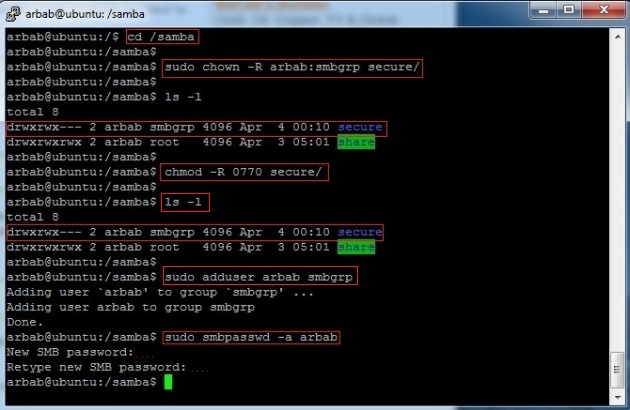
Add the newly created samba share in smb.conf file:
[secure] path = /samba/secure valid users = @smbgrp guest ok = no writable = yes browsable = yes
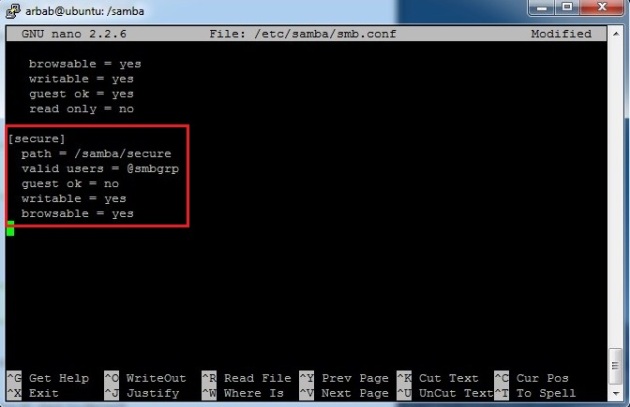
Restart the samba service and check the syntax error with testparm:
sudo service smbd restart sudo testparm

Testing from Windows Machine:

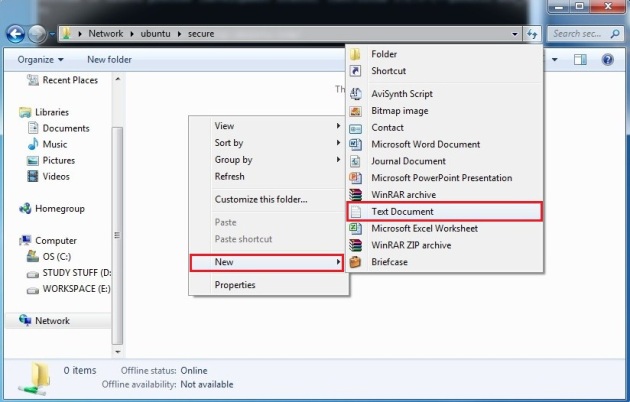
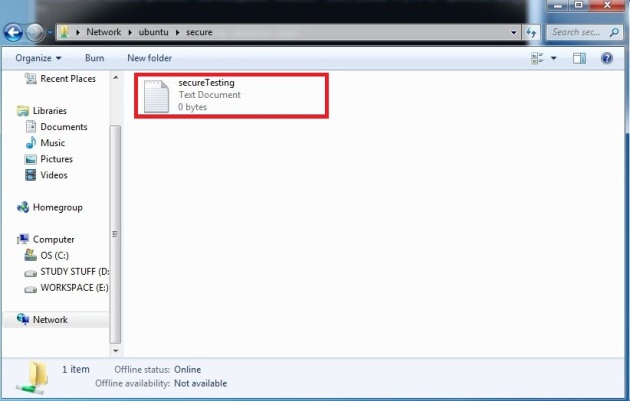
Verification from Ubuntu server:
cd /samba/secure/ ls -l